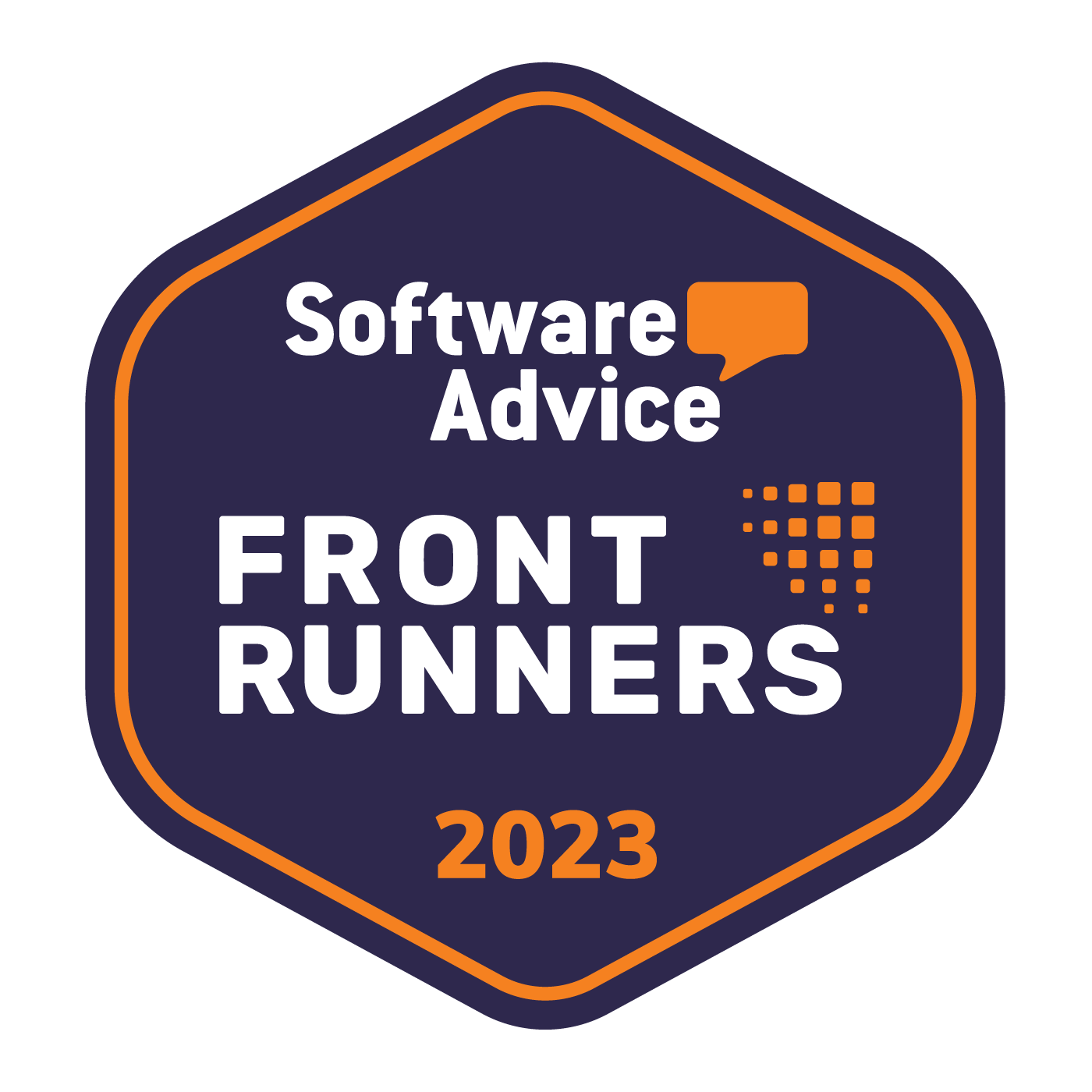How to avoid LinkedIn Restrictions
Without restricting your productivity
For most of us, LinkedIn is a must. From it, we get contacts, build networks, and find new prospects and opportunities for our business development - Great.
This is what LinkedIn is designed for, networking is welcomed there, and LinkedIn invites us to interact with others as much as possible BUT … there is a limit.
LinkedIn doesn't want hyperactivity.
...Or more correctly, the higher your LinkedIn subscription, the more you're allowed to be hyperactive.
This makes sense, LinkedIn is a business after all.
But it's the way it's executed that is somewhat disagreeable
What makes LinkedIn restrict you
LinkedIn doesn't actually say how much you can or can't do on each type of LinkedIn Subscription, all you're told is the different features, and that Premium Subscriptions have their activity limit increased, but overstep your bounds and you suddenly get a warning.
If you're reading this, then you most likely use LinkedIn professionally, and knowing how much you can get out of the platform you decide to use is very important.
Not knowing how many messages you're allowed to send, not knowing how many profiles you're allowed to view, and to top it all off, to even get a warning that puts your account at risk if you ever overdo it is a bit much.
Why LinkedIn restricts you
LinkedIn's harsh punishment for anyone that oversteps their limits can only be assumed to be LinkedIn's way of combating automation tools.
Automation tools help you achieve more in shorter amounts of time, so it's safe to assume that anyone that's accomplishing more, and doing more, is likely using an automation tool.
That's why, regardless of actually using one or not, you may have had LinkedIn warn you, saying:
“We noticed unusual activity from your account ...unusually large number of profile views and/or viewing patterns” - “You reached your Commercial Use Limit”, “We’ve restricted your account temporarily” … you risk going to LinkedIn Jail.

So what? - How can we overcome all those LinkedIn restrictions?
Yes, it is possible.
But let’s proceed in order. Let’s start clarifying these LinkedIn limitations more analytically.
What are the LinkedIn limits?
First things first:
LinkedIn does not disclose any of these limits, and it seems they slightly vary according to circumstances.
So if we don't even know how to properly limit ourselves, what are we to do?
Cutting to the chase, there's only one answer that can consistently
solve all LinkedIn restriction problems, and that's to simply avoid the restriction in the first place.
This can be done with tools like Jobin.cloud,
that also allow you to automate the process, making you even faster than you normally would have been.
But getting back on track, as far as what's know of LinkedIn limits, it appears that one gets restricted more promptly, after having a previous restriction lifted, as well as how many restrictions you had in the past.
LinkedIn activity limits:
LinkedIn will display a warning if you approach the limit and this limit is calculated by their algorithm which is, in turn, related to which LinkedIn subscription you have. With LinkedIn Free as lowest, then Premium, Sales Navigator, and Recruiter Lite as this listing's highest. Monthly usage resets at midnight PST on the 1st of each calendar month.
| LinkedIn free: | 150 profiles daily |
| Premium Business: | 300 profiles daily |
| Sales Navigator: | 800 profiles daily |
| Recruiter Lite: | 1500 profiles daily |
Specific activities that contribute to the limit include:
- Opening a LinkedIn profile.
- Searching for LinkedIn profiles on LinkedIn.com and mobile.
- Browsing LinkedIn profiles using the People Also Viewed section located on the right rail of a profile.
These activities do not count toward the limit:
- Searching profiles by name using the search box located at the top of every page on LinkedIn.com
- Browsing your 1st-degree connections from the connections page.
- Searching for jobs on the jobs page.
How to access, search and view an unlimited number of LinkedIn profiles?
Jobin.cloud allows you to view any LinkedIn search, in one click, by importing all results from the search list, without opening any profile and without scrolling through the search (therefore not interacting with your search and view limits). All fully automatically in just around 10 seconds for each 100 contacts.
The entire search will be transferred over to a contact list within your private repository, so rather than looking at the contacts through LinkedIn, you can see them directly within your personal contact list.
In the background, each Profile will gradually be fully imported with all skills, full career history, education, even job seeking info - nothing's left un-imported. All goes into your private database, ready for you to further review, filter, annotate, and finally message all your Profiles, and since its all within your repository now, you've not only created yourself an asset, but you can filter, interact and view it as often as you want.
available for up to 10'000 contacts on the Free Forever plan
Connection request limits:
LinkedIn does not want you to send too many connection requests and limits this to ~100/week regardless of Subscription, but can allow up to 200/week under certain circumstances.
For several reasons, you should take care of who you send invitations to, and make sure to properly personalize the invitation message note to maximise the acceptance rate, because any pending/not-accept invitations will damage your LinkedIn score.
LinkedIn doesn't want you to have too many pending invitations and will, in fact, take them into account.
Keeping pending invitations below 700 is recommended, but exceeding 2000 pending invitations is a red flag for LinkedIn.
Your LinkedIn account can temporarily be restricted from sending invitations to people for the following reasons:
- You've sent many invitations within a short amount of time.
- Many of your invitations have been ignored, left pending, or marked as spam by the recipients.
Fortunately, most restrictions will automatically be removed within one week.
Alternative ways to network with others:
There are alternative ways to network with others, rather than inviting someone to connect:
Follow someone see the updates and new content that they share in your feed, and establish familiarity by interacting with their posts.
Find and join a group that’s relevant to you, so you can meet other professionals with similar interests and reach members of that group.
In case of Job offers, when you find a job you’d like to apply for, you can request a referral from your connection.
Send an InMail to introduce yourself, explain your request and why you’d like to get in touch.
This option is what LinkedIn recommends, but in order to access InMails you need to pay a LinkedIn subscription and eventually buy additional InMail credits.
Due to the limited availability and the cost of LinkedIn InMails, it is important to properly target the recipients of your messages.
How to avoid LinkedIn restrictions:
Knowing is half the battle, nevertheless, it's hard to keep track and manually micromanage your activity to stay within LinkedIn's desired activity limits. Therefore, quite counterintuitively, a reliable approach to avoid LinkedIn restrictions is by making good use of dedicated software services capable of interacting with LinkedIn, typically using browser extensions (so that it connects to your own local session without any external servers using a different IP address that LinkedIn can detect).
- The software will keep itself within safe margins of activity that don't raise any red flags, and you can lay back and have the automation do all the work. In fact, not interacting with LinkedIn yourself, while the software is running, actually becomes quite important, otherwise you risk being even more active (both your own manual activity + that of the automation).
- In short, dedicated automation tools know how to identify and keep themselves within safe activity limits, so not only can they avoid LinkedIn restrictions, but they can also go the extra mile and ensure they make full use of all the invitations, messages, profile views that your LinkedIn account can handle.
Only when you understand your limits can you approach them without risk.

You can even bring things one step further by including multi-channel outreach. By for example including email, you can better distribute your messaging throughout multiple channels, minimizing any bottlenecks and directly increasing the overall number of people you can reach out to at any given time.
Combining this, with a tool that provides you with the email addresses, is where the feature starts to shine. Even better when all these services are part of the same platform, since having to rely on separate tools, one for automating and the other for enriching, may risk integrating poorly with one another.
Jobin.cloud can do this for you, all within the same Sequence, allowing you to automate, pace, enrich, and distribute your messaging through multiple channels all in a single click!
You can also add a sequencing of events, with follow-ups and conditions, as well as AI based message personalization and reply intent identification - all within the same tool and executed all in one-click!
no credit card needed
Important: Check your Pending LinkedIn invitations
This is something you should do regardless of automating your LinkedIn connection invitations or not, since it's needed to avoid any undesirable restrictions.
Make sure to regularly remove excess pending invitations. When you have too many pending connection requests, LinkedIn interprets this as your invitations not being particularly well accepted and that people do not want to connect with you. As you can imagine, this puts you in the position of a “too invasive person” (spammer) and … to protect their users, LinkedIn may restrict you or flag you as spammer, which is of course, something you'd want to avoid.
It is advisable to never go over 2000 pending invitations, as this will have a negative impact on your account score and ideally, your pending invitations should only be equal to 5-7% of your total current connections.
Keeping your pending invitations under 700 will even give you a boost in score.
How to withdraw connection requests on LinkedIn
Too many pending connection requests is no good for LinkedIn, so keep yourself safe from LinkedIn restrictions, and regularly withdraw old pending invitations.
Of course, it's important to give people time to accept your invitations, but after a certain period, connecting may either become obsolete, or the invitation was simply rejected/ignored.
You can withdraw connection requests manually from LinkedIn by going to your Invitation manager page and clicking withdraw on each invitation one by one, but this is, of course, very tedious, and you also don't know the exact date of the invitation and simply have an approximation.
Instead of doing it manually, there are tools to do it automatically for you, and with tools like Jobin.cloud you can automatically withdraw any invitation older than a custom duration, or you can automatically withdraw a set number of pending invitations starting from the oldest. Not to mention you can also automate the withdrawal within your multi-channel sequences, further automating the process.
In Summary
LinkedIn Restrictions
LinkedIn restricts how many actions you can perform within a set period of time. How active you're allowed to be depends on your LinkedIn subscription, but certain activities like connection requests are restricted to 100/week regardless of LinkedIn Subscription.
How to avoid LinkedIn Restrictions
Restrictions vary depending on circumstances, so keeping track of things manaully is too difficult. The only way to consistently avoid restrictions is to:
- Import and read Profiles without ever viewing or opening them in the first place.
- Have automation handle flexibly micromanaging activity to avoid any of LinkedIn's red flags.
- Keep your LinkedIn account's score within healthy margins by withdrawing old pending invitations.
- Expand your range of outreach and avoid bottlenecks, by not relying on a single outreach channel.
The Solution
Jobin.cloud offers all these features and more - see for yourself
Free Forever | Free trial | Book a Demo
Permanently increase your LinkedIn productivity with Jobin.cloud's Free forever plan!