All the secrets of X-ray Search
How to use X-Ray searches for sourcing
What does a Search Engine do?
Google, Bing, and all other search engines, constantly scan any and all internet sites and pages to build huge indexes. We are able to find these pages by searching through these indexes. This also explains why every search engine shows somewhat different results even when we use the same search terms.
The power of Search Engines
When simply writing search terms, we aren't actually making full use of these impressive search engines, we can in fact go further with the use of the commands and operators used by Google and other search engines allowing us to go deeper and better filter the huge amount of data available on internet.
What's an X-ray Search?
A search that makes use of search operators is called an “X-Ray Search” and the name itself gives us a good idea of its search capabilities, which go deep and beyond the surface of the usual results we normally see.
That might sound difficult, but it really isn’t.
| Internet Search engines |
|---|
| Bing (microsoft) |
| Yahoo |
| Baidu |
| Yandex |
| DuckDuckGo |
| Ask.com |
| Ecosia.org |
Boolean operators
The simplest search operators are the Boolean operators and their use is very intuitive. Many of us know how to use the AND operator, the OR operator as well as the NOT operator.
When we build a search string with these operators, we recreate a human-readable sentence representing a filtering condition that combines a list of words, terms or keywords in a defined order. So we could search for:
(“web developer” OR “web development” OR “web application”) AND HTML AND CSS AND (Javascript OR AJAX) AND (Dreamweaver OR “dream weaver”) AND “asp.net” AND SQL NOT Recruiter
Of course, some rules apply. Let's see all operators in detail:
AND operator
In the case of Google and in several other cases, the AND operator is superfluous because a sequence of keywords implicitly indicates a sequence of AND.
So, keyword1 AND keyword2 in a Google search can be simplified into keyword1 keyword2
OR operator
The Boolean operator OR specifies alternatives to use as synonyms in a search.
For instance, the query: (HR OR “human resources”) could be used to retrieve people in that professional area no matter which of the two ways they wrote their role.
Note: The pipe | operator can also be used in place of OR
NOT operator
As you'd expect, the NOT operator is used to exclude a term or phrase from the search results. In the Google X-Ray's case, the equivalent exclusion operator is the minus sign (-).
So, put minus - in front of any term (including operators) to exclude that term from the results.
For instance, to search people that work with Java but are not recruiters looking for Java experts, you could use a string like the following: Java -recruiter
Phrase search (using Double Quotes "…" )
By putting double quotes " " around a set of words, you are telling Google to consider the exact words in that exact order without any change. Google already uses the order and the fact that the words are together as a very strong indicator and will stray from it only for a good reason, so quotes are usually unnecessary.
For instance: “Project Manager”
Google employs synonyms automatically. This is usually welcomed, but sometimes Google helps out a little too much and gives you a synonym when you don't really want it. By enclosing that single term or keyword in quotes, you are telling Google to match that word (or sentence) precisely as you typed it.
However, it's important to note that by insisting on a phrase search, you may be missing out on additional good results.
For example, a search for “Java developer” (with quotes) will miss any pages that refer to Java software developer because the keywords don't match the specified order.
Wild-card operator. Fill in the blanks with the asterisk *
The *, or wildcard, is a very powerful, yet not very well-known operator.
If you include * within a query, it tells Google to try to treat the star as a placeholder for any unknown term(s) and then find the best matches.
So, an asterisk * acts as a wildcard and will match any word or phrase.
Note that the * operator works only on whole words, not parts of words.
For instance, Chief * Officer will match all “Chief Executive Officer”, “Chief Technical Officer”, “Chief Operation Officer” and so on.
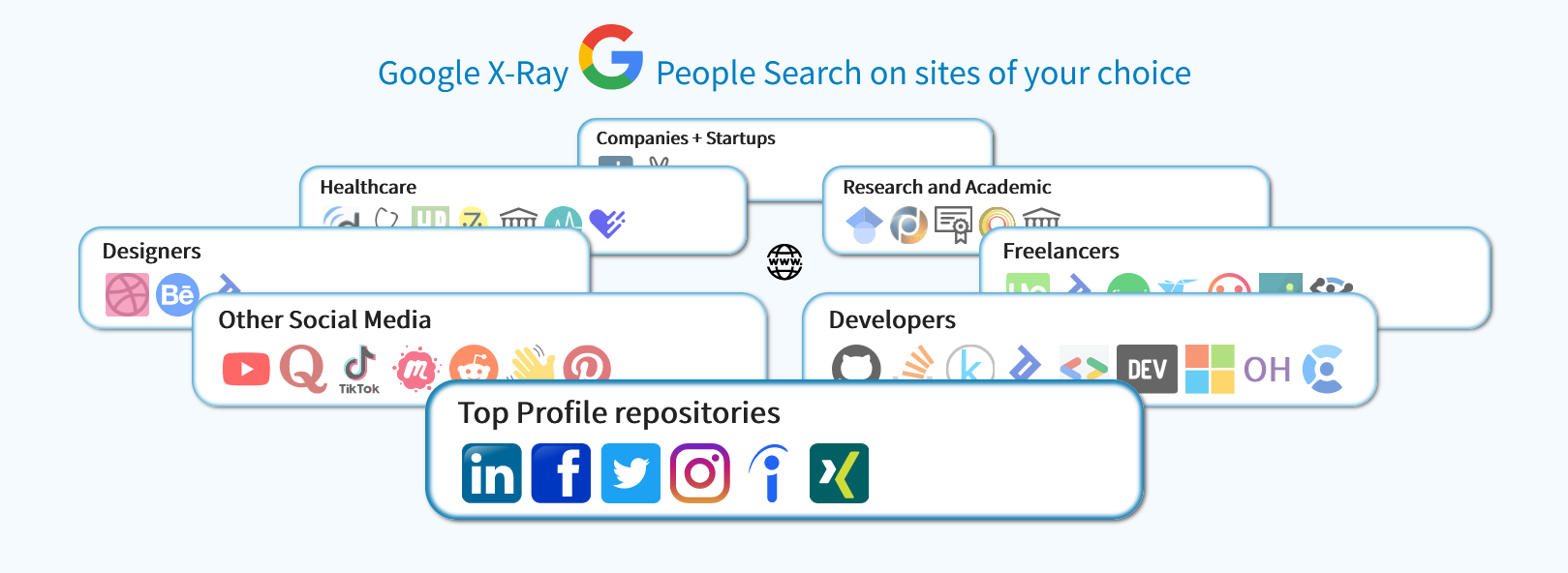
Group operators - parentheses ( )
The parentheses have the same use they have in algebra, which is to group operators and control the order in which they execute.
London (resume OR cv OR vitae) “Java Developer”
Sometimes they are simply used to increase readability of the boolean string.
Curiosity: Did you know that Boolean Algebra is the foundation of any computer circuit, electronics and all computer programming languages?
The Boolean operators (AND, OR, NOT) we use to build simple "boolean strings" is just the surface of a vast branch of 'Mathematical Logic Analysis'
Find out more at Boolean algebra on Wikipedia
Site exclusive searches, Site:
Using the site: operator restricts your search results exclusively within the site or domain you specify.
For example,
site:linkedin.com “recruiting marketing”
will search for pages containing “recruiting marketing” that are found exclusively within LinkedIn.
You can even take it one step further and specify which pages within the desired site:
For example,
site:linkedin.com/jobs “software engineer”
will search for "software engineer" exclusively within LinkedIn's Jobs page.
Positional search operators
There are special search operators that allow you to search terms found in specific locations of the internet page.
In this context we don't just mean the search within the page body, but also in other positions like the URL and the HTML Title.
intitle:
Search only in the page's title for a single word or phrase. Use quotes for exact-match or phrases.
allintitle:
Search the page title for every individual term following "allintitle:". Same as multiple intitle:'s.
inurl:
Look for a single word or phrase (in quotes) in the document URL. Can combine with other terms.
allinurl:
Search the URL for every individual term following "allinurl:". Same as multiple inurl:'s.
intext:
Search for a single word or phrase (in quotes), but only in the body/document text.
allintext:
Search the body text for every individual term following "allintext:". Same as multiple intexts:'s.
Uploaded file format search - filetype:
filetype:[x] will match a specific file that matches with the indicated file type extension [x]. Common examples of file type extensions include PDF, DOC, XLS, PPT, and TXT.
filetype:pdf
This operator will search for pages with uploaded pdf files. This is particularly useful for recruiters searching for Resumes or CVs that have been uploaded on the internet.
X-Ray searches or internal searches?
We know that several sites like LinkedIn or Facebook and many others, have their own internal searching capabilities.
In most cases, these search capabilities are well-segmented and operate on specific fields. For example, on LinkedIn you can search profiles with a defined role or in a specific company.
This is very effective because they can read directly from the internal databases, but the coverage is often limited due to performance restrictions.
Internal search limitations
This limited search coverage is noticeable even on websites dedicated to running searches, such as LinkedIn, which limits searches to profiles exclusively within our network,
and charge money to extend your search capability.
However, even with a higher commercial subscription the access to the total list of existing profiles, although very vast, still remains limited.
With Facebook, the limitation on internal searches is even greater and everybody knows how poor the search results are when looking outside of your circle of friends. The same goes for Twitter and several others.
The advantages of an X-ray Search
With Google, and other search engines into play, the situation is, from a technical standpoint, completely different, with its own pros and cons.
The big advantage with X-ray searches is that results are based on the content within each page, and are applied to all available pages scanned by the search engine's crawlers. This means that you can access any and all published profiles, even the ones that internal searches wouldn't give you access to, like for example: profiles outside of your LinkedIn network.
The limitations of an X-ray Search
Searches made with an X-ray, reach any content found on the internet, and also allow you to specify more fields and criteria, including the website you want to scan, and all the other handy commands we've listed so far. Needless to say, this is very powerful, but there is a little problem.
X-rays aren't able to identify with absolute precision the context in which a term was used within a page. This means that, when searching for Java Developers in Los Angeles you may also find people whose profiles contain an event that occurred in Los Angeles. This can lead either to unexpected useful information or could also be undesired clutter.
X-ray Proximity Operator - AROUND (n)
Fortunately, X-ray searches can benefit from refined search operators that can pinpoint context within the page. These are called ‘proximity operators’ and the most prominent one is the AROUND (n) operator.
Using the AROUND(n) operator and an ‘anchor’ within the profile page, it becomes possible to perform searches focusing on sections that are relevant to our context.
keyword1 AROUND(n) keyword2
This limits results to documents where keyword1 appears within a certain number n of words from keyword2.
For instance, ( Director AROUND(5) Microsoft ) will find profiles where the word "Director" is found within 5 words or less from "Microsoft" finding profiles such as: “Director of human resources at Microsoft”, as well as “Director Social Marketing at Microsoft”, etc.
Exploiting proximity operators is particularly useful when searching for common words that are only relevant to your search when in close proximity. Sometimes one of the two terms is simply an ‘anchor’ or a keyword that simply needs to be present to ensure that the second keyword is relevant to us, whereas the second keyword is the actual keyword we're looking for.
Conclusion
As often happens, there is no clear winner, and the best results come from a combination of both approaches.
For hard-to-find criteria where a broader access to data is necessary X-rays are king, but if results are plentiful (and the necessary filter is present) then a more context-precise filter from internal searches is preferable.
But don't worry, it's not a choice between one or the other, Jobin.cloud lets you easily do both, and for free too!
And as you aggregate data from both sources, you don't even have to worry about data duplication, thanks to an integrated data cleaning and de-duplication system.
There's more...
The list of advanced X-ray operators continues, but it seems that the overall policy is to remove the excess and let the "Google brain" (AI that Google uses to interpret searches without the use of search operators) evolve and render some older operators obsolete.
These unreliable or deprecated operators have not been listed above, but if you're curious, then here they are:
#..#
Use (..) with numbers on either side to match any integer in that range of numbers.
announcement 2015..2017
This will look for announcements ranging from 2015 to 2017
$ and €
Search prices with the dollar sign ($) or euro sign (€). You can combine currencies and (.) for exact prices, like $32.98.
Most other currency signs don't seem to be honored by Google.
in
Use "in" to convert between two equivalent units. This returns a special, Knowledge Card style result.
define:
Gives definitions from pages on the web for the term that follows.
Useful in finding definitions of words, phrases, and acronyms. For example, define: peruse
will give a definition of the word “peruse”
This also works for phrases, define:Hobson’s choice.
link:
link:URL shows pages that point to that URL. For example, to find pages that point to Google’s 3DWarehouse home page you would search for link: http://sketchup.google.com/3dwarehouse/
Note that the link: operator does not return a complete list of all the links available. It simply returns a representative sample.




